https://console.developers.google.com/apis/
Obtain a Client Id and Client Secret for Google
To configure OAuth connections with Google or Google Apps, you will need to register Auth0 on the Google Developers Console.
1. Log into the API Console
Log into your Google account, go to the Developers Console, and click Create an empty project:

2. Create your new app
In the dialog box that appears, provide a Project name and a Project ID for your new app and click Create:
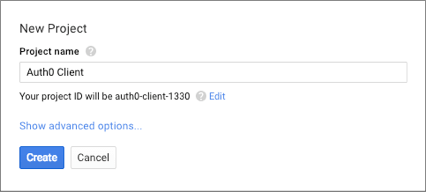
An activity will begin, as shown in the following figure. Once the activity is completed you will be redirected to the project's dashboard to continue with the next steps.
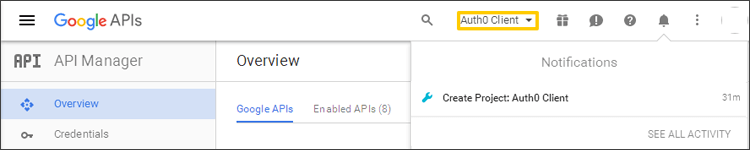
3. Enable the Google+ API
Click Enable APIs:
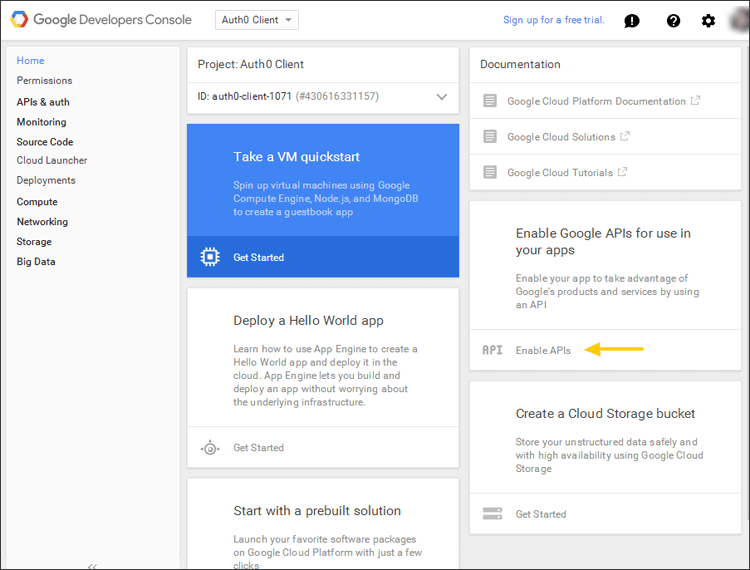
Locate the Google+ API item in the list:
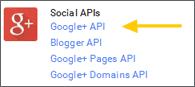
And click Enable API:
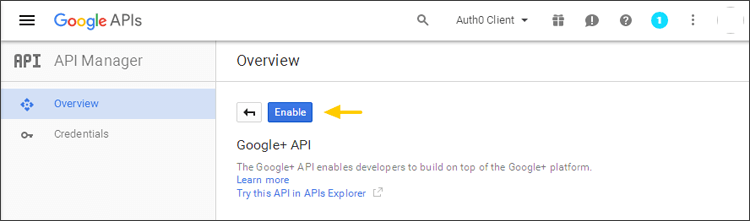
4. Set up the Consent Screen
In the left sidebar, under APIs & auth, select Credentials, then click OAuth consent screen. On this page, enter your Product Name that will be shown when users try to log in through Google. Then click Save:
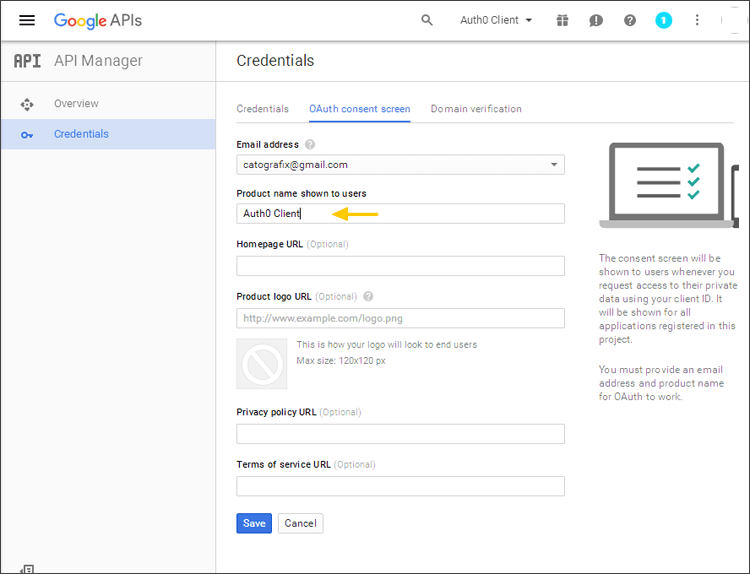
NOTE: If this field is left blank, your users may see errors such as
invalid_client: no application name when attempting to log in.5. Get your Client Id and Client Secret
Click Credentials in the left sidebar and then click the Add Credentials dropdown and select OAuth 2.0 client ID:
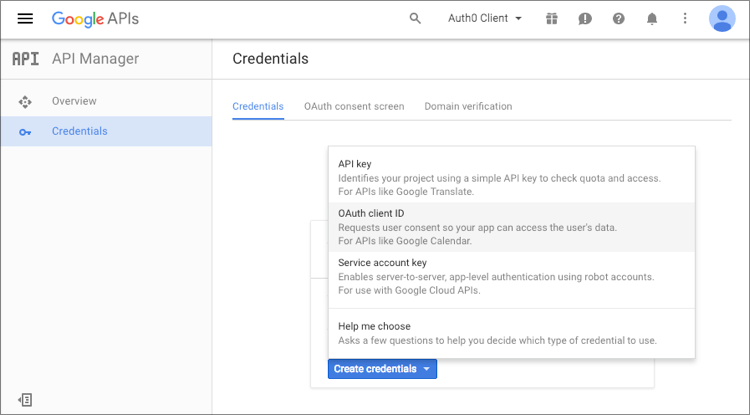
Select Web application, and provide a name for your app.
In the fields below, enter the following information:
- Authorized JavaScript origins:
https://xxxx.xx.auth0.com - Authorized redirect URI:
https://xxxx.xx.auth0.com/login/callback
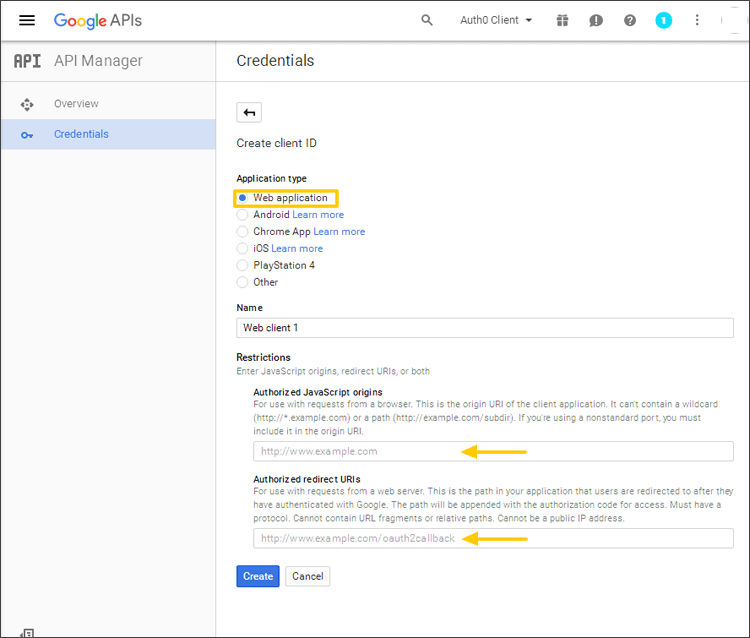
Click Create. Your
Client Id and Client Secret will be displayed: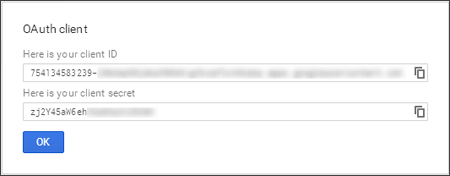
You can now use this
Client Id and Client Secret for your connection settings in Auth0.6. Enable Admin SDK Service
If you are planning to connect to Google Apps enterprise domains, you need to enable the Admin SDK service.
To do so, click API in the left sidebar, locate the Admin SDK item and click Enable API.
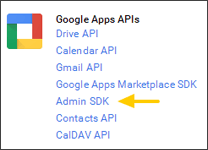
7. Copy your Client Id and Client Secret
Go to your Auth0 Dashboard and select Connections > Social, then choose Google. Copy the
Client Id andClient Secret from the Google Developer Console into the fields on this page on Auth0 and click Save: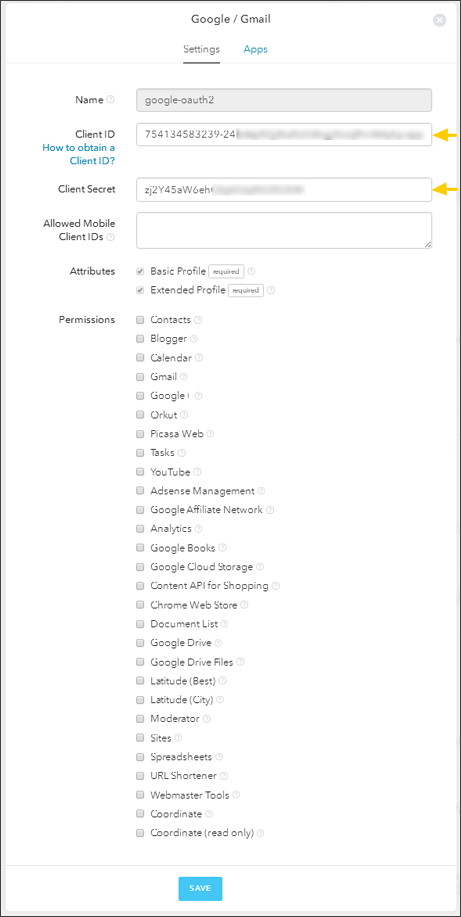
댓글 없음:
댓글 쓰기